This blog article describes a simple way to integrate Shopify and Filemaker. Shopify is a popular ecommerce platform used by many businesses around the world, and integrating Shopify and FileMaker can save time and money.
FileMaker integration is made easy due to two powerful features. Firstly, the enhanced cURL options which make it easy to interact with many systems by facilitating many common file transfer options. Secondly, the native functions to create and extract data from JSON, which makes interactions with web services easy. These features allow FileMaker to be integrated with almost any third party products that provide the APIs for communication, including Shopify.
Step One: Create a private app in the Shopify account.
- We can connect to a Shopify account by creating a private app. Shopify requires an API Key, the API password of the private app, and the store name for authentication.
- The screenshot below shows how to create a Private app and how to get the API key and API password.

- Give the appropriate API permissions required by your private app.
- As described in the Shopify documentation, Shopify authenticates private applications using the following URL format: https://{apikey}:{password}@{hostname}/admin/api/{version}/{resource}.json
Note that the ‘hostname’ refers to the store name, and ‘version’ refers to the API version in use.
Step Two: Store the required Shopify details in FileMaker
- In the FileMaker database, create the fields to store the API Key, API Password, Store Name and API Version, as shown in the screenshot below.
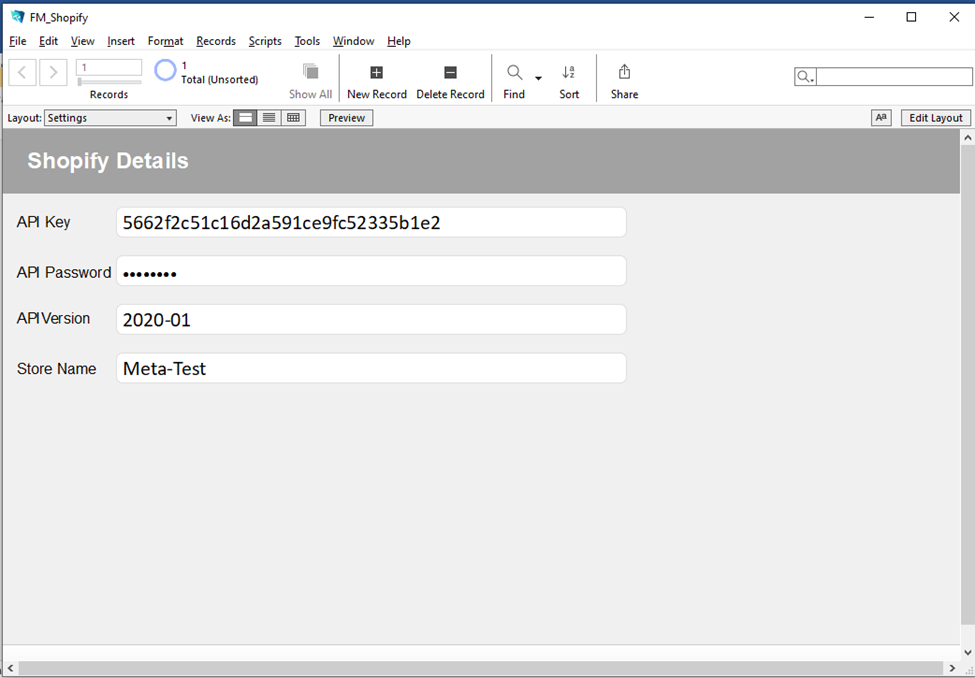
Step Three: Write the script
- Write a script in FileMaker which will create the product in the Shopify account using the Shopify details mentioned in Step 2. For this step, we will use the cURL and JSON features of FileMaker.
- In the script, first create the JSON array with Product details such as Product Title, Product Description, Vendor etc.
- Next, format the URL (using the URL format mentioned in Step 1) with your Shopify account details. Then use this URL in the FileMaker ‘Insert from URL’ script step and pass the JSON array using the cURL option in it.
- Please see the below screenshot for reference.
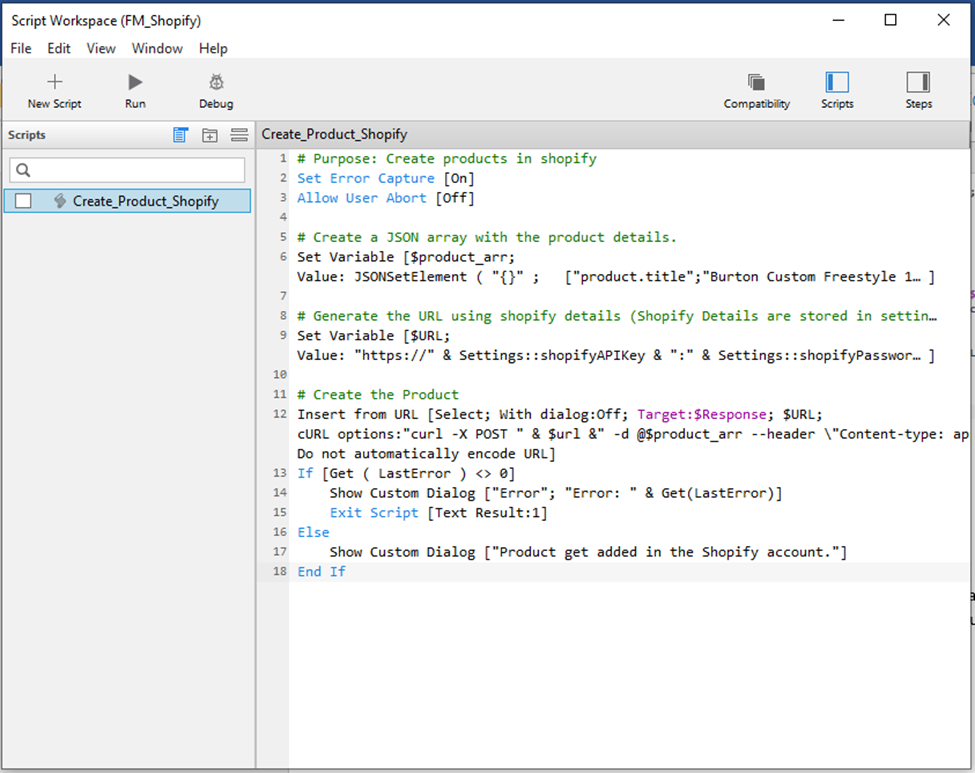
After these three steps, we are ready to publish our product from a FileMaker database to a Shopify account. If you are experiencing issues with FileMaker, or FileMaker integration, feel free to contact our FileMaker certified developers. For more details, please visit – https://www.metasyssoftware.com/filemaker